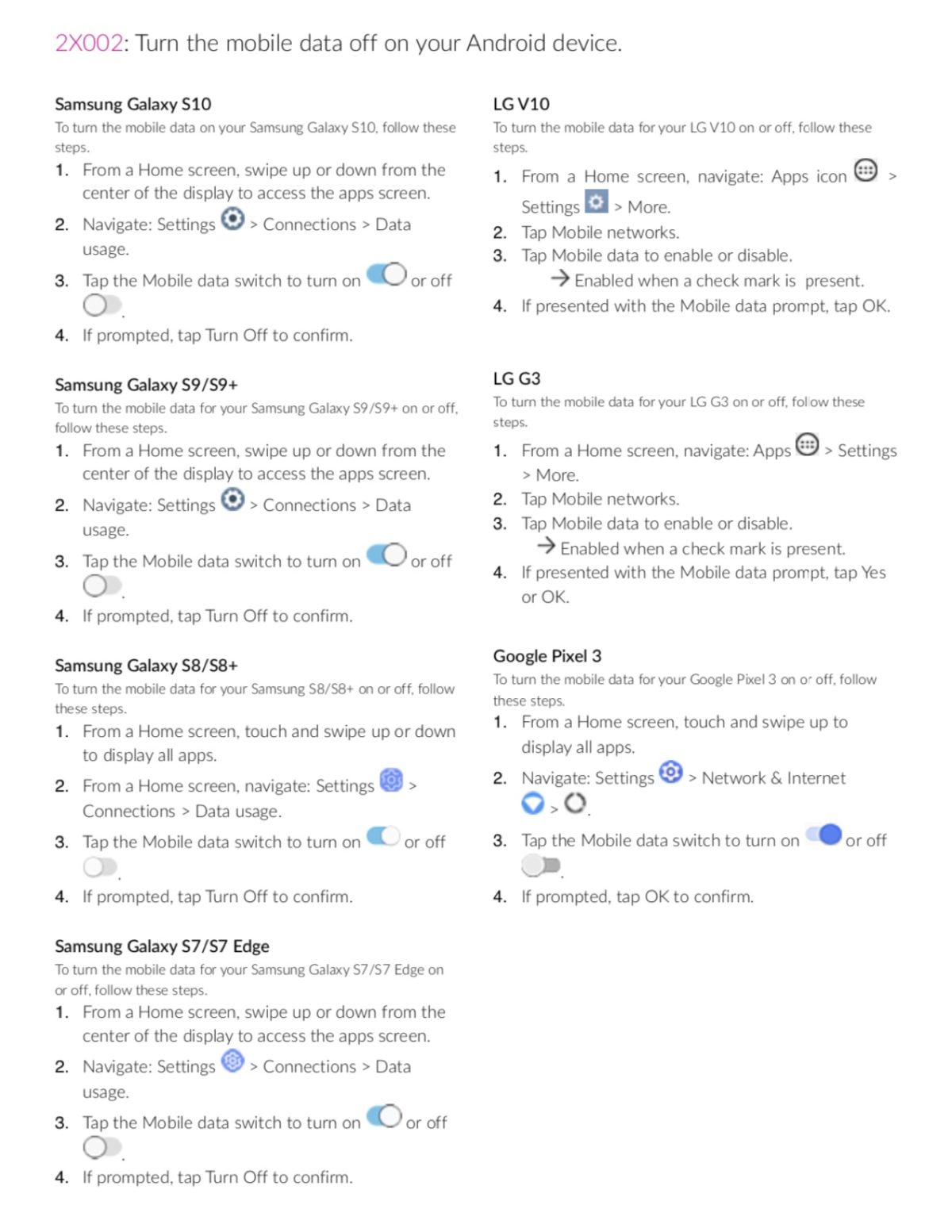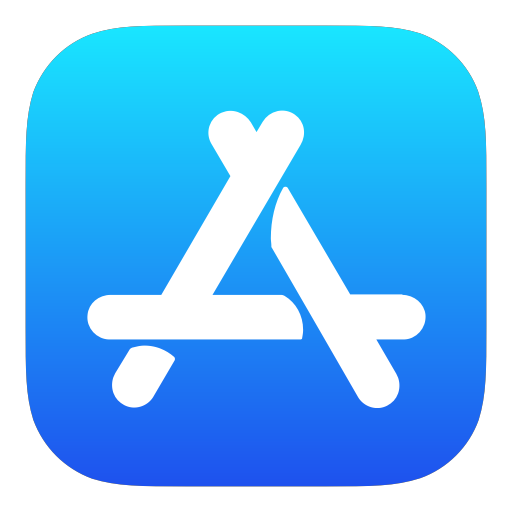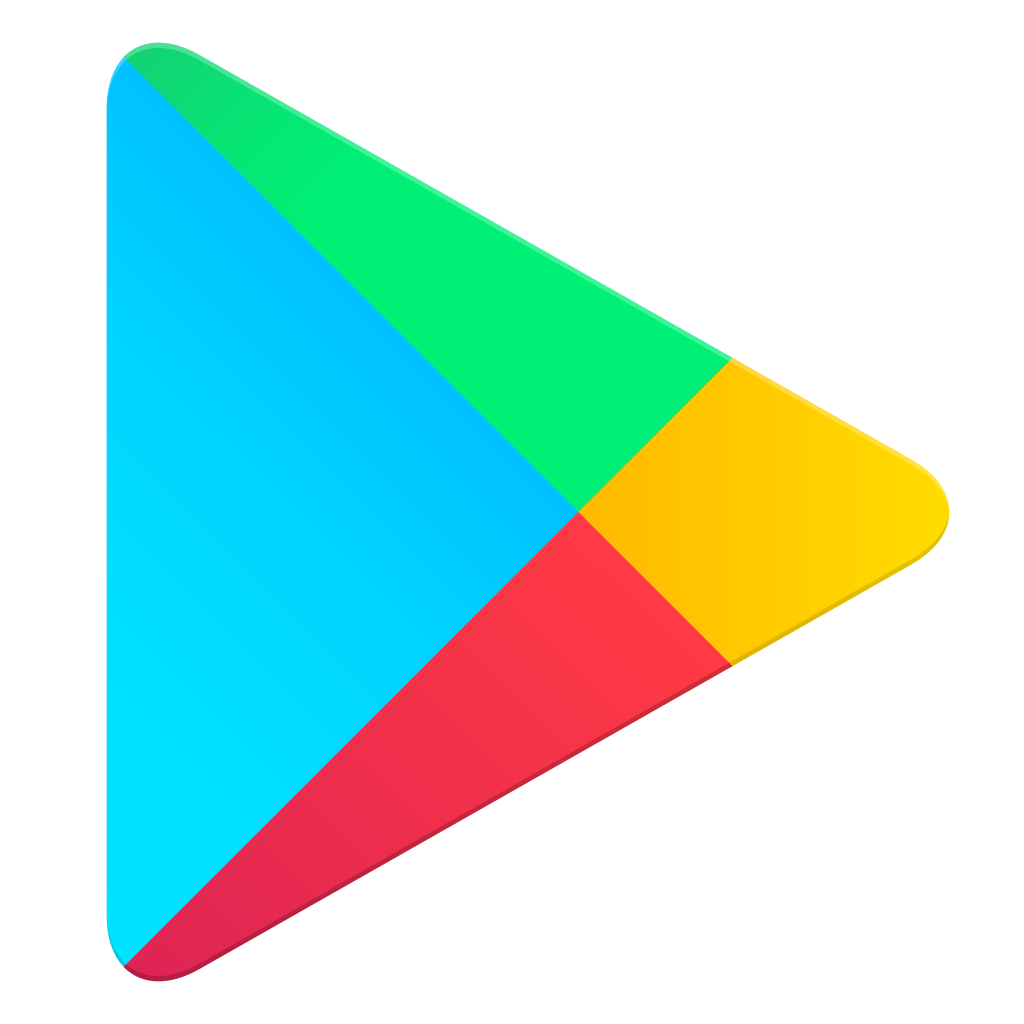Need help?
Choose your iBaby Monitor below for complete troubleshooting information.
swiss Max Miwu 3600 Ηλεκτρονικά Τσιγάρα Μιας Χρήσης online for cheap sale.the modern design of best vape pen starter kit is exceptional.
Common iBaby Questions
Rest assure you and your little one are safe with your iBaby monitor. We utilize the highest technology on the market as well as using military-level secured servers of Amazon AWS. I encourage you to please read our security statement to get more information on the efforts we make to help keep you and your family safe.
You definitely can! The iBaby Care App is designed to support all iBaby devices on one app (except for the M3/S & M2). You can easily toggle between multiple iBaby Baby Monitors, iBaby Air, and AirSense.
Currently at the moment, iBaby Monitors are not compatible with Amazon’s Alexa or Google Home devices.
Download our free iBaby Care App from the Apple App Store or Google Play Store.
The account owner can give access to an unlimited amount of users. However, only four users can access the monitor simultaneously. You can find more information on how to invite an invited user here.
To enable or disable push notifications for iBaby:
- Launch the iBaby Care app
- In the upper left of your iBaby monitor’s feed, tap the Menu icon.
- Tap Alert Settings
- Under Alerts Settings, tap each kind of notification that you want to receive or no longer receive.
- Tap Save
When night vision is set to Auto, the iBaby automatically turns on infrared (IR) LEDs to record in lowlight conditions. We recommend that you turn off night vision if the camera is facing reflective surfaces such a windows.
To turn night vision on or off
-
Launch the iBaby Care app
-
Tap Menu > Settings > Display Settings
-
Select from Auto ON or OFF
-
Tap Save.
The radio waves generated from the iBaby monitor are more than twenty times below that of the cell phones that are carried in our pockets all day.
Yes, we offer a 1 -year warranty from the date of purchase.
Privacy is iBaby’s top priority. While we allow the monitor’s video feed to be shared with other users, we realize there might be times when you want to make sure no one will log in when you need some privacy with the baby. For instance, you might be breastfeeding or changing the baby. For times like that, we created Sleep Mode. To turn in on, go to menu > Settings > Sleep Mode. When Sleep Mode is activated, only the account owner is able to access the video feed, and all invited users will just see black screen.
Common Wi-Fi Questions
Make sure that your wi-fi NAME & PASSWORD are No more than 16 characters, and that BOTH contain ONLY Numbers and Letters, NO SPECIAL CHARACTERS, spaces etc.
In order to install your iBaby monitor, your Wi-Fi connection must be separated. This means that iBaby monitors will not install on a mesh network. You must have separated bands (2.4 GHz or 5GHz).
iBaby has a wide variety of monitors that can install on either the 2.4GHz or 5GHz Wi-Fi connection. Please match your iBaby Monitor below to see what broadband you can use.
iBaby Care M7: Dual Band (2.4GHz or 5GHz)
iBaby Care M7 Lite: Dual Band (2.4GHz or 5GHz)
iBaby M2S Plus: Only on 2.4 GHz
iBaby M6S: Dual Band (2.4GHz or 5GHz)
iBaby M6T: Only on 2.4 GHz
iBaby M6: Only on 2.4 GHz
Unfortunately you will not be able to install your iBaby monitor to a hotel’s Wi-Fi. That’s because hotels and hospitals are not secure enough and have certain firewalls that will not allow your iBaby Monitor to install. For your security, we suggest you use a portable hotspot that will act as a private/ personal router.
Yes, as long as you have direct access to the router and the Wi-Fi password.
iBaby monitors require internet connectivity to connect and send push notifications to your smartphone or iPad. Connecting ensure that your iBaby monitor can manage and reach your smartphone or iPad whether you are at home or away.
Yes. iBaby monitors support WPA2, WA. We recommend WPA2 for best results.
You don’t need a Wi-Fi connection as long as you have internet connectivity and your particular carrier doesn’t block video streaming (e.g. FaceTime). If your carrier enables video streaming and you have a good connection, you will be able to see real time HD video from your iBaby monitor anywhere you have coverage.
If you want to set up your iBaby monitor in a new location, you will have to complete a hard reset of the iBaby Monitor. This is so the iBaby monitor forgets the Wi-Fi it was originally set up to, and can pick up the Wi-Fi at the new location.
iBaby Monitors support routers with SSID and Passwords using English symbols. If the SSID contains characters in Chinese or other languages, the monitor will not install.
Support
Support: support@ibabylabs.com
Sales Europe: sales.eu@ibabylabs.com
Sales USA: sales.us@ibabylabs.com
Security: securityreports@ibabylabs.com
Media: media@ibabylabs.com