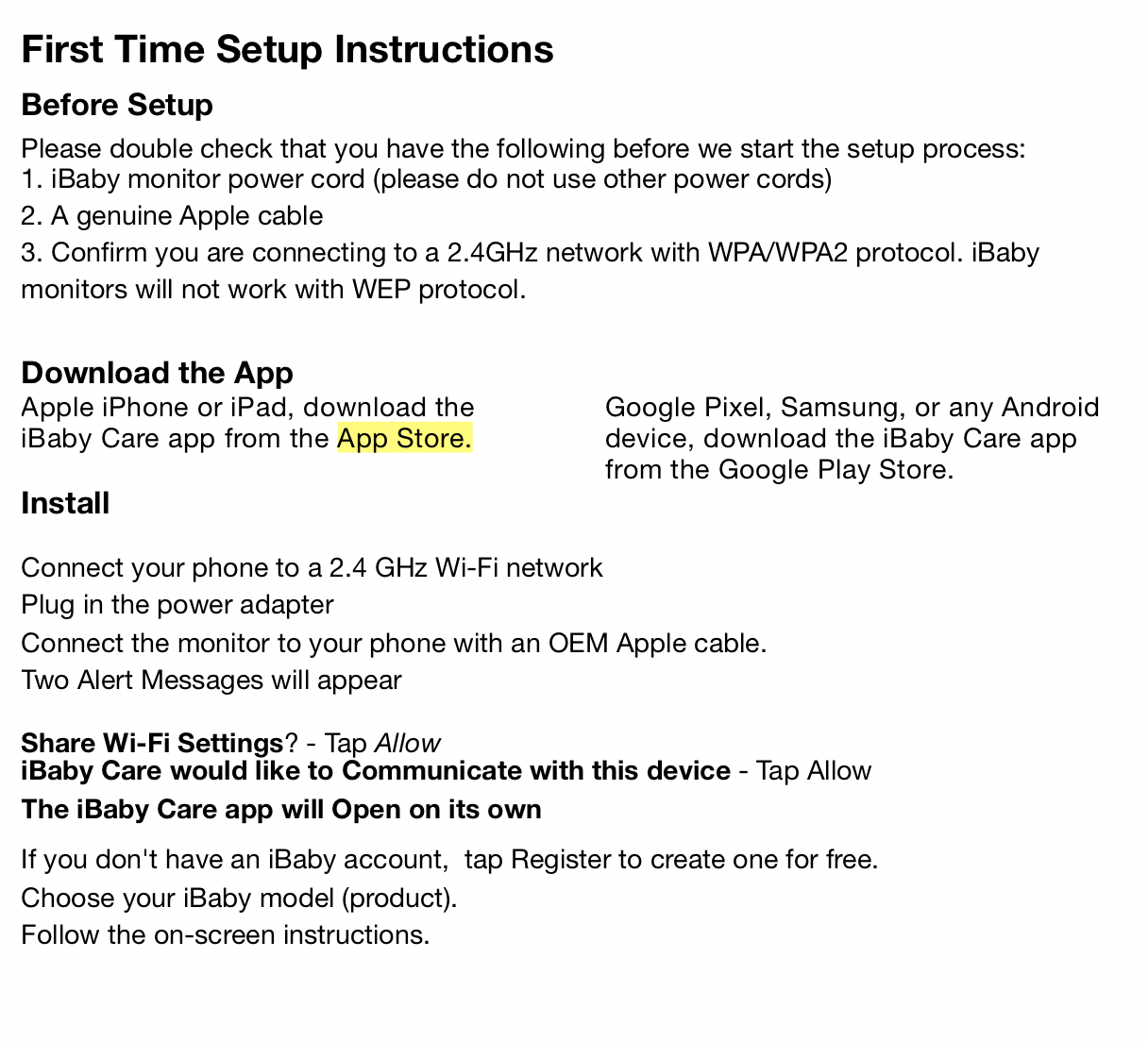Common iBaby Care M7 Lite Questions:
You can use iPhone, iPad or Android devices to install your iBaby Care M7. (All iOS devices must be running iOS version 6.0 or newer).
Yes. The iBaby Care M7 can be installed using either the 2.4 GHz or 5GHz internet connection. But bands will need to be separated in order for the monitors to successfully install. This is an easy feat and can be done by calling your internet provider.
The iBaby Care M7 has a wide viewing range using the night vision feature that allows you to see within 5 meters (16 feet).
An unlimited number of invited users can access your iBaby Care M7. However, only four users can access the monitor simultaneously.
iBaby Care M7 uses a high definition monitor (1080p HD) to monitor your baby.
iBaby can let you know if your baby’s nursery is too hot or cold by using the temperature sensor. Additionally, iBaby will display the humidity level of your baby’s nursery within the iBaby Care app. The sensors are located in the base of the iBaby.
The back of the iBaby monitor is made of an illuminating plastic that with light up anytime the iBaby powered on.
In order to add a new user, go to the menu button on top left hand side of the iBaby Care app.
Then select View & Invite Users. Now you can invite them by email as well as modify their access. If the user you are inviting has difficulty receiving the email, ask them to first download the iBaby Care app, create an account and give you the email address they used to register. Now follow the steps above.
If the user is already on the list, tap on their email address, delete the user and re-invite.
ATTENTION: iBaby Care app and iBaby website are two different platforms. The account you used on iBaby website does not grant you a login access on the iBaby Care App. You need to create a new account. Please let us know if we can assist you further.
Having multiple devices under the same Wi-Fi connection or band can cause the Wi-Fi signal strength to decrease. This can cause your iBaby Care M7 to freeze, lag or disconnect. If this occurs, we recommend performing a speed test to determine your internet speed test. Your internet upload speed should be at least 2.4 mbps to establish a secure network connection.
Darker rooms will cause the video display to show in black & white. If this is not the case, check your display settings for Night Vision and make sure it is set to AUTO, which should restore the color. To do so go into the iBaby Care App > Settings > Display Settings > Night Vision.
The help button on the iBaby Care M7 controls the moonlight feature if you don’t have your phone around.
- Pressing the button once (1) will turn on on the moonlight display
- Pressing the button twice (2) Will cause the moonlight display to rotate
- Pressing the button thrice (3) Will disable the moonlight display
- Holding down the button continuously, will call the mobile device connected to the iBaby Care M7
You can definitely use an LTE network to view your monitor feed. The monitor needs to be connected to your home router to work on your Wi-Fi. Once the monitor is installed, you can access the video feed through a 4G and LTE network from any location as long as you have service.
If the installation on your iBaby Care M7 failed complete a hard reset of the monitor, then re-try installation. To reset your monitor press the back reset button for 30 seconds until you hear the iBaby jingle.